# Jupyter Extension for Visual Studio Code
A [Visual Studio Code](https://code.visualstudio.com/) [extension](https://marketplace.visualstudio.com/items?itemName=ms-toolsai.jupyter) that provides basic notebook support for [language kernels](https://github.com/jupyter/jupyter/wiki/Jupyter-kernels) that are supported in [Jupyter Notebooks](https://jupyter.org/) today. Many language kernels will work with no modification. To enable advanced features, modifications may be needed in the VS Code language extensions.
## Notebook support
The Jupyter Extension uses the [built-in notebook support](https://code.visualstudio.com/api/extension-guides/notebook#:~:text=The%20Notebook%20API%20allows%20Visual%20Studio%20Code%20extensions,allows%20for%20similar%20experiences%20inside%20Visual%20Studio%20Code.) from VS code. This UI gives a number of advantages to users of notebooks:
- Out of the box support for VS Code's vast array of basic code editing features like [hot exit](https://code.visualstudio.com/docs/editor/codebasics#_hot-exit), [find & replace](https://code.visualstudio.com/docs/editor/codebasics#_find-and-replace), and [code folding](https://code.visualstudio.com/docs/editor/codebasics#_folding).
- Editor extensions like [VIM](https://marketplace.visualstudio.com/items?itemName=vscodevim.vim), [bracket colorization](https://marketplace.visualstudio.com/items?itemName=CoenraadS.bracket-pair-colorizer), linters and many more are available while editing a cell.
- Deep integration with general workbench and file-based features in VS Code like [outline view](https://code.visualstudio.com/docs/getstarted/userinterface#_outline-view) (Table of Contents), [breadcrumbs](https://code.visualstudio.com/docs/getstarted/userinterface#_breadcrumbs) and [other operations](https://code.visualstudio.com/docs/getstarted/userinterface).
- Fast load times for Jupyter notebook (.ipynb) files. Any notebook file is loaded and rendered as quickly as possible, while execution-related operations are initialized behind the scenes.
- Includes a [notebook-friendly diff tool](https://code.visualstudio.com/docs/datascience/jupyter-notebooks#_custom-notebook-diffing), making it much easier to compare and see differences between code cells, output and metadata.
- Extensibility beyond what the Jupyter extension provides. Extensions can now add their own language or runtime-specific take on notebooks, such as the [.NET Interactive Notebooks](https://marketplace.visualstudio.com/items?itemName=ms-dotnettools.dotnet-interactive-vscode) and [Gather](https://marketplace.visualstudio.com/items?itemName=ms-python.gather)
- While the Jupyter extension comes packaged with a large set of the most commonly used renderers for output, the marketplace supports [custom installable renderers](https://marketplace.visualstudio.com/search?term=tag%3Arenderer&target=VSCode&category=All%20categories&sortBy=Relevance) to make working with your notebooks even more productive. To get started writing your own, see [VS Code's renderer api documentation](https://code.visualstudio.com/api/extension-guides/notebook#notebook-renderer).
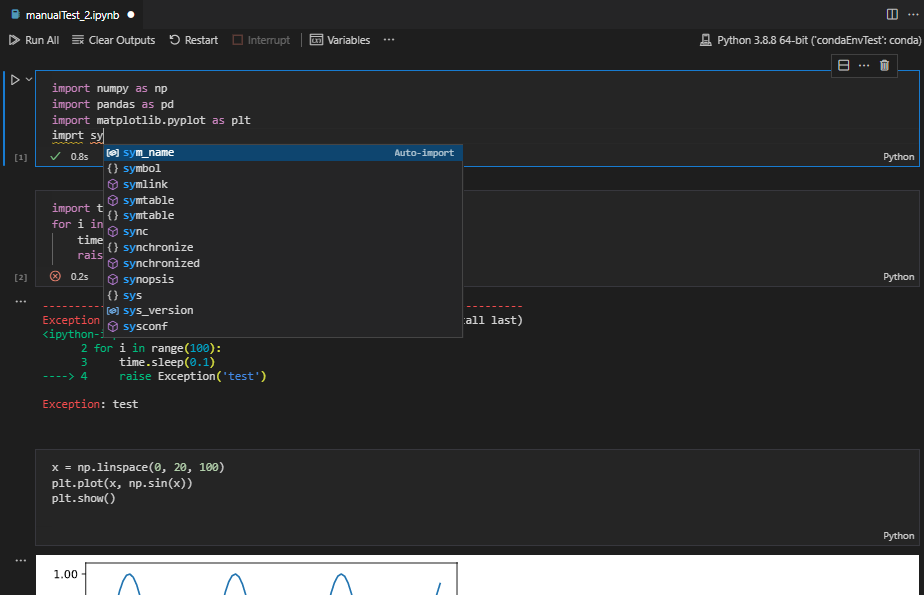 ## Working with Python
Whether you are on VS Code Stable or VS Code Insiders, if you would like to work with Python just make sure you're using the latest version of the [Python Extension](https://marketplace.visualstudio.com/items?itemName=ms-python.python) to enjoy the joint partnership of the Python and Juypter Extensions.
Please follow the [Python Extension ReadMe](https://github.com/microsoft/vscode-python/blob/main/README.md) instructions to get started and visit the [Python Documentation](https://code.visualstudio.com/docs/python/jupyter-support) to learn more about how the Python and Jupyter Extension are working together to provide an optimum Python notebooks experience.
## Working with other Languages
The Jupyter Extension supports other languages in addition to Python such as Julia, R, and C# in VS Code Insiders with our latest Native VS Code Notebooks Experience!
### Quick Start
- **Step 1.** Install [VS Code Insiders](https://code.visualstudio.com/insiders/)
- **Step 2** If not working with Python, make sure to have a Jupyter kernelspec that corresponds to the language you would like to use installed on your machine.
- **Step 3.** Install the [Jupyter Extension](https://marketplace.visualstudio.com/items?itemName=ms-toolsai.jupyter)
- **Step 4.** Open or create a notebook file and start coding!
- **Special Note:** The Jupyter Extension in VS Code Insiders will include our Native Notebooks experience by default. Because we are running in VS Code Insiders and this build is updated every day, there may be times when our extension may fail to work at all. We do attempt to ensure that this doesn't happen frequently. If it does, we strive to provide an updated extension build by the next business day. However, if you'd like to opt out of the native experience while working in VS Code Insiders:
- Open the command palette (Windows: Ctrl + Shift + P, iOS: Command + Shift + P) and select "Preferences: Open Settings (JSON)"
- Add the following code to your JSON settings:
`"jupyter.experiments.optOutFrom": ["NativeNotebookEditor"],`
## Notebooks Quick Start
- To create a new notebook open the command palette (Windows: Ctrl + Shift + P, iOS: Command + Shift + P) and select the command `"Jupyter: Create New Blank Notebook"`
## Working with Python
Whether you are on VS Code Stable or VS Code Insiders, if you would like to work with Python just make sure you're using the latest version of the [Python Extension](https://marketplace.visualstudio.com/items?itemName=ms-python.python) to enjoy the joint partnership of the Python and Juypter Extensions.
Please follow the [Python Extension ReadMe](https://github.com/microsoft/vscode-python/blob/main/README.md) instructions to get started and visit the [Python Documentation](https://code.visualstudio.com/docs/python/jupyter-support) to learn more about how the Python and Jupyter Extension are working together to provide an optimum Python notebooks experience.
## Working with other Languages
The Jupyter Extension supports other languages in addition to Python such as Julia, R, and C# in VS Code Insiders with our latest Native VS Code Notebooks Experience!
### Quick Start
- **Step 1.** Install [VS Code Insiders](https://code.visualstudio.com/insiders/)
- **Step 2** If not working with Python, make sure to have a Jupyter kernelspec that corresponds to the language you would like to use installed on your machine.
- **Step 3.** Install the [Jupyter Extension](https://marketplace.visualstudio.com/items?itemName=ms-toolsai.jupyter)
- **Step 4.** Open or create a notebook file and start coding!
- **Special Note:** The Jupyter Extension in VS Code Insiders will include our Native Notebooks experience by default. Because we are running in VS Code Insiders and this build is updated every day, there may be times when our extension may fail to work at all. We do attempt to ensure that this doesn't happen frequently. If it does, we strive to provide an updated extension build by the next business day. However, if you'd like to opt out of the native experience while working in VS Code Insiders:
- Open the command palette (Windows: Ctrl + Shift + P, iOS: Command + Shift + P) and select "Preferences: Open Settings (JSON)"
- Add the following code to your JSON settings:
`"jupyter.experiments.optOutFrom": ["NativeNotebookEditor"],`
## Notebooks Quick Start
- To create a new notebook open the command palette (Windows: Ctrl + Shift + P, iOS: Command + Shift + P) and select the command `"Jupyter: Create New Blank Notebook"`
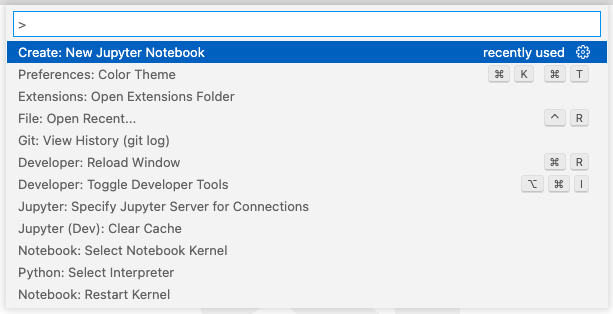 - Select your kernel by clicking on the kernel picker in the bottom right of the status bar or by invoking the `"Notebook: Select Notebook Kernel"` command.
- Select your kernel by clicking on the kernel picker in the bottom right of the status bar or by invoking the `"Notebook: Select Notebook Kernel"` command.
 - Change the cell language by clicking the language picker or by invoking the `"Notebook: Change Cell Language"` command.
- Change the cell language by clicking the language picker or by invoking the `"Notebook: Change Cell Language"` command.
 ## Useful commands
Open the Command Palette (Command+Shift+P on macOS and Ctrl+Shift+P on Windows/Linux) and type in one of the following commands:
| Command | Description |
| ------------------------------------------------ | ---------------------------------------------------------------------- |
| `Jupyter: Create New Blank Notebook` | Create a new blank Jupyter Notebook |
| `Notebook: Select Notebook Kernel` | Select or switch kernels within your notebook |
| `Notebook: Change Cell Language` | Change the language of the cell currently in focus |
| `Jupyter: Export to HTML Jupyter: Export to PDF` | Create a presentation-friendly version of your notebook in HTML or PDF |
To see all available Jupyter Notebook commands, open the Command Palette and type `Jupyter` or `Notebook`.
## Feature details
Learn more about the rich features of the Jupyter extension:
- [IntelliSense](https://code.visualstudio.com/docs/python/editing#_autocomplete-and-intellisense): Edit your code with auto-completion, code navigation, syntax checking and more!
- _May be limited due to kernelspec of choice_
- [Jupyter Notebooks](https://code.visualstudio.com/docs/python/jupyter-support): Create and edit Jupyter Notebooks, add and run code/markdown cells, render plots, create presentation-friendly versions of your notebook by exporting to HTML or PDF and more!
## Supported locales
The extension is available in multiple languages: `de`, `en`, `es`, `fa`, `fr`, `it`, `ja`, `ko-kr`, `nl`, `pl`, `pt-br`, `ru`, `tr`, `zh-cn`, `zh-tw`
## Questions, issues, feature requests, and contributions
- If you have a question about how to accomplish something with the extension, please [ask on Stack Overflow](https://stackoverflow.com/questions/tagged/visual-studio-code+jupyter). Our [wiki](https://github.com/microsoft/vscode-jupyter/wiki) is also updated periodically with useful information.
- Any and all feedback is appreciated and welcome! If you come across a problem with the extension, please [file an issue](https://github.com/microsoft/vscode-jupyter).
- If someone has already [filed an issue](https://github.com/Microsoft/vscode-jupyter) that encompasses your feedback, please leave a 👍/👎 reaction on the issue.
- Contributions are always welcome! Please see our [contributing guide](https://github.com/Microsoft/vscode-jupyter/blob/main/CONTRIBUTING.md) for more details.
- If you're interested in the development of the extension, you can read about our [development process](https://github.com/microsoft/vscode-jupyter/blob/main/CONTRIBUTING.md#development-process)
## Data and telemetry
The Microsoft Jupyter Extension for Visual Studio Code collects usage data and sends it to Microsoft to help improve our products and services. Read our [privacy statement](https://privacy.microsoft.com/privacystatement) to learn more. This extension respects the `telemetry.enableTelemetry` setting which you can learn more about at https://code.visualstudio.com/docs/supporting/faq#_how-to-disable-telemetry-reporting.
## Trademarks
This project may contain trademarks or logos for projects, products, or services. Authorized use of Microsoft trademarks or logos is subject to and must follow Microsoft's Trademark & Brand Guidelines. Use of Microsoft trademarks or logos in modified versions of this project must not cause confusion or imply Microsoft sponsorship. Any use of third-party trademarks or logos are subject to those third-party's policies.
## Useful commands
Open the Command Palette (Command+Shift+P on macOS and Ctrl+Shift+P on Windows/Linux) and type in one of the following commands:
| Command | Description |
| ------------------------------------------------ | ---------------------------------------------------------------------- |
| `Jupyter: Create New Blank Notebook` | Create a new blank Jupyter Notebook |
| `Notebook: Select Notebook Kernel` | Select or switch kernels within your notebook |
| `Notebook: Change Cell Language` | Change the language of the cell currently in focus |
| `Jupyter: Export to HTML Jupyter: Export to PDF` | Create a presentation-friendly version of your notebook in HTML or PDF |
To see all available Jupyter Notebook commands, open the Command Palette and type `Jupyter` or `Notebook`.
## Feature details
Learn more about the rich features of the Jupyter extension:
- [IntelliSense](https://code.visualstudio.com/docs/python/editing#_autocomplete-and-intellisense): Edit your code with auto-completion, code navigation, syntax checking and more!
- _May be limited due to kernelspec of choice_
- [Jupyter Notebooks](https://code.visualstudio.com/docs/python/jupyter-support): Create and edit Jupyter Notebooks, add and run code/markdown cells, render plots, create presentation-friendly versions of your notebook by exporting to HTML or PDF and more!
## Supported locales
The extension is available in multiple languages: `de`, `en`, `es`, `fa`, `fr`, `it`, `ja`, `ko-kr`, `nl`, `pl`, `pt-br`, `ru`, `tr`, `zh-cn`, `zh-tw`
## Questions, issues, feature requests, and contributions
- If you have a question about how to accomplish something with the extension, please [ask on Stack Overflow](https://stackoverflow.com/questions/tagged/visual-studio-code+jupyter). Our [wiki](https://github.com/microsoft/vscode-jupyter/wiki) is also updated periodically with useful information.
- Any and all feedback is appreciated and welcome! If you come across a problem with the extension, please [file an issue](https://github.com/microsoft/vscode-jupyter).
- If someone has already [filed an issue](https://github.com/Microsoft/vscode-jupyter) that encompasses your feedback, please leave a 👍/👎 reaction on the issue.
- Contributions are always welcome! Please see our [contributing guide](https://github.com/Microsoft/vscode-jupyter/blob/main/CONTRIBUTING.md) for more details.
- If you're interested in the development of the extension, you can read about our [development process](https://github.com/microsoft/vscode-jupyter/blob/main/CONTRIBUTING.md#development-process)
## Data and telemetry
The Microsoft Jupyter Extension for Visual Studio Code collects usage data and sends it to Microsoft to help improve our products and services. Read our [privacy statement](https://privacy.microsoft.com/privacystatement) to learn more. This extension respects the `telemetry.enableTelemetry` setting which you can learn more about at https://code.visualstudio.com/docs/supporting/faq#_how-to-disable-telemetry-reporting.
## Trademarks
This project may contain trademarks or logos for projects, products, or services. Authorized use of Microsoft trademarks or logos is subject to and must follow Microsoft's Trademark & Brand Guidelines. Use of Microsoft trademarks or logos in modified versions of this project must not cause confusion or imply Microsoft sponsorship. Any use of third-party trademarks or logos are subject to those third-party's policies.
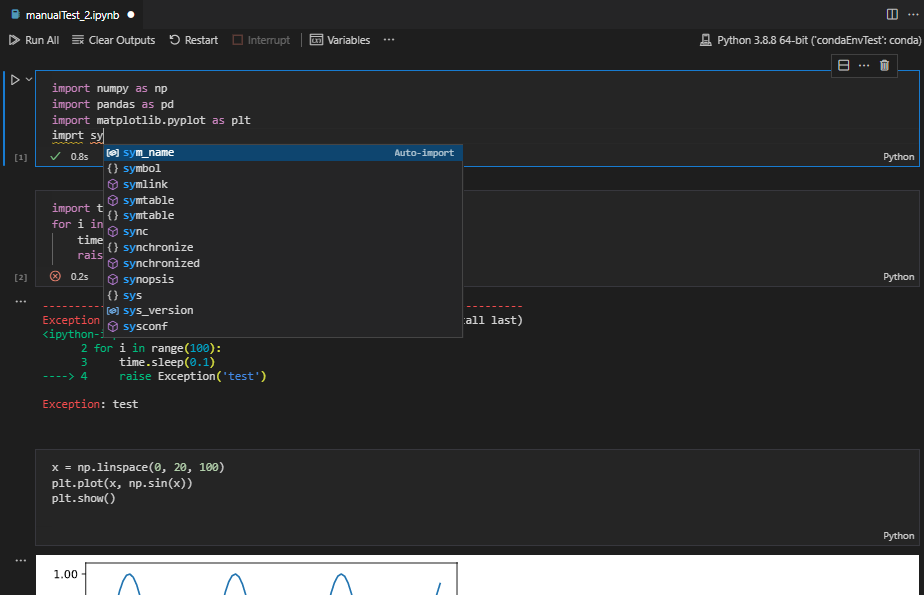 ## Working with Python
Whether you are on VS Code Stable or VS Code Insiders, if you would like to work with Python just make sure you're using the latest version of the [Python Extension](https://marketplace.visualstudio.com/items?itemName=ms-python.python) to enjoy the joint partnership of the Python and Juypter Extensions.
Please follow the [Python Extension ReadMe](https://github.com/microsoft/vscode-python/blob/main/README.md) instructions to get started and visit the [Python Documentation](https://code.visualstudio.com/docs/python/jupyter-support) to learn more about how the Python and Jupyter Extension are working together to provide an optimum Python notebooks experience.
## Working with other Languages
The Jupyter Extension supports other languages in addition to Python such as Julia, R, and C# in VS Code Insiders with our latest Native VS Code Notebooks Experience!
### Quick Start
- **Step 1.** Install [VS Code Insiders](https://code.visualstudio.com/insiders/)
- **Step 2** If not working with Python, make sure to have a Jupyter kernelspec that corresponds to the language you would like to use installed on your machine.
- **Step 3.** Install the [Jupyter Extension](https://marketplace.visualstudio.com/items?itemName=ms-toolsai.jupyter)
- **Step 4.** Open or create a notebook file and start coding!
- **Special Note:** The Jupyter Extension in VS Code Insiders will include our Native Notebooks experience by default. Because we are running in VS Code Insiders and this build is updated every day, there may be times when our extension may fail to work at all. We do attempt to ensure that this doesn't happen frequently. If it does, we strive to provide an updated extension build by the next business day. However, if you'd like to opt out of the native experience while working in VS Code Insiders:
- Open the command palette (Windows: Ctrl + Shift + P, iOS: Command + Shift + P) and select "Preferences: Open Settings (JSON)"
- Add the following code to your JSON settings:
`"jupyter.experiments.optOutFrom": ["NativeNotebookEditor"],`
## Notebooks Quick Start
- To create a new notebook open the command palette (Windows: Ctrl + Shift + P, iOS: Command + Shift + P) and select the command `"Jupyter: Create New Blank Notebook"`
## Working with Python
Whether you are on VS Code Stable or VS Code Insiders, if you would like to work with Python just make sure you're using the latest version of the [Python Extension](https://marketplace.visualstudio.com/items?itemName=ms-python.python) to enjoy the joint partnership of the Python and Juypter Extensions.
Please follow the [Python Extension ReadMe](https://github.com/microsoft/vscode-python/blob/main/README.md) instructions to get started and visit the [Python Documentation](https://code.visualstudio.com/docs/python/jupyter-support) to learn more about how the Python and Jupyter Extension are working together to provide an optimum Python notebooks experience.
## Working with other Languages
The Jupyter Extension supports other languages in addition to Python such as Julia, R, and C# in VS Code Insiders with our latest Native VS Code Notebooks Experience!
### Quick Start
- **Step 1.** Install [VS Code Insiders](https://code.visualstudio.com/insiders/)
- **Step 2** If not working with Python, make sure to have a Jupyter kernelspec that corresponds to the language you would like to use installed on your machine.
- **Step 3.** Install the [Jupyter Extension](https://marketplace.visualstudio.com/items?itemName=ms-toolsai.jupyter)
- **Step 4.** Open or create a notebook file and start coding!
- **Special Note:** The Jupyter Extension in VS Code Insiders will include our Native Notebooks experience by default. Because we are running in VS Code Insiders and this build is updated every day, there may be times when our extension may fail to work at all. We do attempt to ensure that this doesn't happen frequently. If it does, we strive to provide an updated extension build by the next business day. However, if you'd like to opt out of the native experience while working in VS Code Insiders:
- Open the command palette (Windows: Ctrl + Shift + P, iOS: Command + Shift + P) and select "Preferences: Open Settings (JSON)"
- Add the following code to your JSON settings:
`"jupyter.experiments.optOutFrom": ["NativeNotebookEditor"],`
## Notebooks Quick Start
- To create a new notebook open the command palette (Windows: Ctrl + Shift + P, iOS: Command + Shift + P) and select the command `"Jupyter: Create New Blank Notebook"`
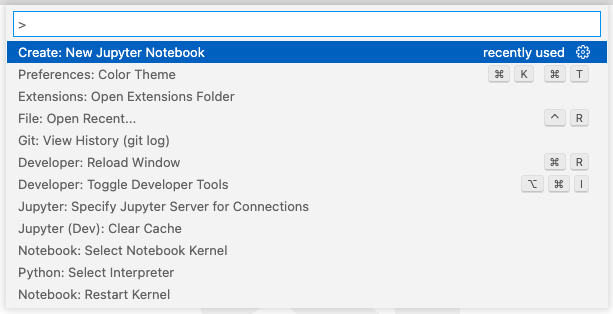 - Select your kernel by clicking on the kernel picker in the bottom right of the status bar or by invoking the `"Notebook: Select Notebook Kernel"` command.
- Select your kernel by clicking on the kernel picker in the bottom right of the status bar or by invoking the `"Notebook: Select Notebook Kernel"` command.
 - Change the cell language by clicking the language picker or by invoking the `"Notebook: Change Cell Language"` command.
- Change the cell language by clicking the language picker or by invoking the `"Notebook: Change Cell Language"` command.
 ## Useful commands
Open the Command Palette (Command+Shift+P on macOS and Ctrl+Shift+P on Windows/Linux) and type in one of the following commands:
| Command | Description |
| ------------------------------------------------ | ---------------------------------------------------------------------- |
| `Jupyter: Create New Blank Notebook` | Create a new blank Jupyter Notebook |
| `Notebook: Select Notebook Kernel` | Select or switch kernels within your notebook |
| `Notebook: Change Cell Language` | Change the language of the cell currently in focus |
| `Jupyter: Export to HTML Jupyter: Export to PDF` | Create a presentation-friendly version of your notebook in HTML or PDF |
To see all available Jupyter Notebook commands, open the Command Palette and type `Jupyter` or `Notebook`.
## Feature details
Learn more about the rich features of the Jupyter extension:
- [IntelliSense](https://code.visualstudio.com/docs/python/editing#_autocomplete-and-intellisense): Edit your code with auto-completion, code navigation, syntax checking and more!
- _May be limited due to kernelspec of choice_
- [Jupyter Notebooks](https://code.visualstudio.com/docs/python/jupyter-support): Create and edit Jupyter Notebooks, add and run code/markdown cells, render plots, create presentation-friendly versions of your notebook by exporting to HTML or PDF and more!
## Supported locales
The extension is available in multiple languages: `de`, `en`, `es`, `fa`, `fr`, `it`, `ja`, `ko-kr`, `nl`, `pl`, `pt-br`, `ru`, `tr`, `zh-cn`, `zh-tw`
## Questions, issues, feature requests, and contributions
- If you have a question about how to accomplish something with the extension, please [ask on Stack Overflow](https://stackoverflow.com/questions/tagged/visual-studio-code+jupyter). Our [wiki](https://github.com/microsoft/vscode-jupyter/wiki) is also updated periodically with useful information.
- Any and all feedback is appreciated and welcome! If you come across a problem with the extension, please [file an issue](https://github.com/microsoft/vscode-jupyter).
- If someone has already [filed an issue](https://github.com/Microsoft/vscode-jupyter) that encompasses your feedback, please leave a 👍/👎 reaction on the issue.
- Contributions are always welcome! Please see our [contributing guide](https://github.com/Microsoft/vscode-jupyter/blob/main/CONTRIBUTING.md) for more details.
- If you're interested in the development of the extension, you can read about our [development process](https://github.com/microsoft/vscode-jupyter/blob/main/CONTRIBUTING.md#development-process)
## Data and telemetry
The Microsoft Jupyter Extension for Visual Studio Code collects usage data and sends it to Microsoft to help improve our products and services. Read our [privacy statement](https://privacy.microsoft.com/privacystatement) to learn more. This extension respects the `telemetry.enableTelemetry` setting which you can learn more about at https://code.visualstudio.com/docs/supporting/faq#_how-to-disable-telemetry-reporting.
## Trademarks
This project may contain trademarks or logos for projects, products, or services. Authorized use of Microsoft trademarks or logos is subject to and must follow Microsoft's Trademark & Brand Guidelines. Use of Microsoft trademarks or logos in modified versions of this project must not cause confusion or imply Microsoft sponsorship. Any use of third-party trademarks or logos are subject to those third-party's policies.
## Useful commands
Open the Command Palette (Command+Shift+P on macOS and Ctrl+Shift+P on Windows/Linux) and type in one of the following commands:
| Command | Description |
| ------------------------------------------------ | ---------------------------------------------------------------------- |
| `Jupyter: Create New Blank Notebook` | Create a new blank Jupyter Notebook |
| `Notebook: Select Notebook Kernel` | Select or switch kernels within your notebook |
| `Notebook: Change Cell Language` | Change the language of the cell currently in focus |
| `Jupyter: Export to HTML Jupyter: Export to PDF` | Create a presentation-friendly version of your notebook in HTML or PDF |
To see all available Jupyter Notebook commands, open the Command Palette and type `Jupyter` or `Notebook`.
## Feature details
Learn more about the rich features of the Jupyter extension:
- [IntelliSense](https://code.visualstudio.com/docs/python/editing#_autocomplete-and-intellisense): Edit your code with auto-completion, code navigation, syntax checking and more!
- _May be limited due to kernelspec of choice_
- [Jupyter Notebooks](https://code.visualstudio.com/docs/python/jupyter-support): Create and edit Jupyter Notebooks, add and run code/markdown cells, render plots, create presentation-friendly versions of your notebook by exporting to HTML or PDF and more!
## Supported locales
The extension is available in multiple languages: `de`, `en`, `es`, `fa`, `fr`, `it`, `ja`, `ko-kr`, `nl`, `pl`, `pt-br`, `ru`, `tr`, `zh-cn`, `zh-tw`
## Questions, issues, feature requests, and contributions
- If you have a question about how to accomplish something with the extension, please [ask on Stack Overflow](https://stackoverflow.com/questions/tagged/visual-studio-code+jupyter). Our [wiki](https://github.com/microsoft/vscode-jupyter/wiki) is also updated periodically with useful information.
- Any and all feedback is appreciated and welcome! If you come across a problem with the extension, please [file an issue](https://github.com/microsoft/vscode-jupyter).
- If someone has already [filed an issue](https://github.com/Microsoft/vscode-jupyter) that encompasses your feedback, please leave a 👍/👎 reaction on the issue.
- Contributions are always welcome! Please see our [contributing guide](https://github.com/Microsoft/vscode-jupyter/blob/main/CONTRIBUTING.md) for more details.
- If you're interested in the development of the extension, you can read about our [development process](https://github.com/microsoft/vscode-jupyter/blob/main/CONTRIBUTING.md#development-process)
## Data and telemetry
The Microsoft Jupyter Extension for Visual Studio Code collects usage data and sends it to Microsoft to help improve our products and services. Read our [privacy statement](https://privacy.microsoft.com/privacystatement) to learn more. This extension respects the `telemetry.enableTelemetry` setting which you can learn more about at https://code.visualstudio.com/docs/supporting/faq#_how-to-disable-telemetry-reporting.
## Trademarks
This project may contain trademarks or logos for projects, products, or services. Authorized use of Microsoft trademarks or logos is subject to and must follow Microsoft's Trademark & Brand Guidelines. Use of Microsoft trademarks or logos in modified versions of this project must not cause confusion or imply Microsoft sponsorship. Any use of third-party trademarks or logos are subject to those third-party's policies.